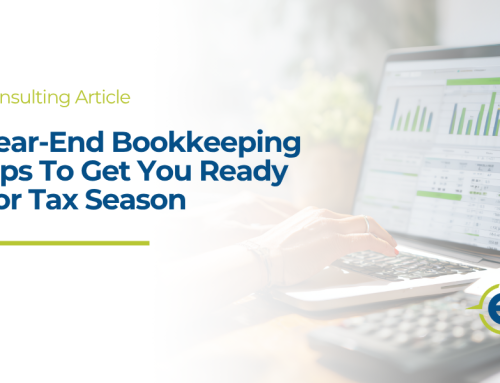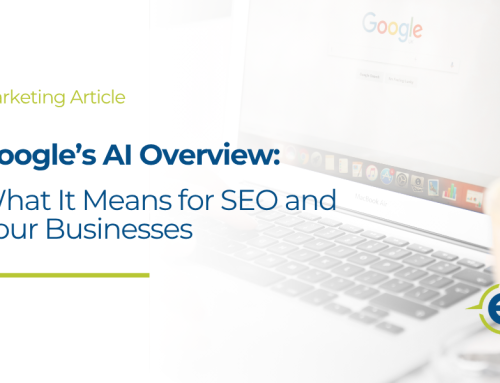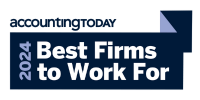How to Upgrade Windows Server 2016 to Server 2025
With Microsoft’s extended support for Windows Server 2016 ending on January 12, 2027, many organizations are asking whether it’s time to upgrade to Windows Server 2025. Recently, while working with a business in McHenry, Illinois, we encountered this very question. To determine the best path forward, we typically start by answering two key questions:
- Is the server older than 4 years?
- What applications and services are running on the server?
When to Upgrade or Replace
If your server is older than four years, we usually recommend replacing it rather than upgrading. The typical useful life of a server is 5–7 years, and older hardware may struggle to support the new operating system effectively.
For newer servers, the decision to upgrade or replace depends on the applications and services currently running. Certain applications may not be compatible with the newer OS, which could necessitate a replacement or alternative solution.
Additionally, hardware purchases made before year-end can potentially lower your tax liability, making it a smart use of any remaining budget.
The Upgrade Process
If your server meets the criteria for an upgrade, the process is straightforward:
- Obtain the Required Licenses:
- Purchase Windows Server 2025.
- Ensure you have the necessary Windows Server Client Access Licenses (CALs).
- Download the Installer:
Visit Microsoft’s Download Center to access the operating system files. - Run the Upgrade:
Follow the installation prompts to complete the upgrade process.
Need Help?
Upgrading a server can be a complex process, especially when considering compatibility and licensing requirements. At Eccezion Technology, we frequently assist businesses like yours with:
- Evaluating upgrade versus replacement options.
- Navigating licensing requirements.
- Executing upgrades to minimize downtime.
If you’re unsure about the right solution for your business, Eccezion Technology is here to assist. Contact us today!